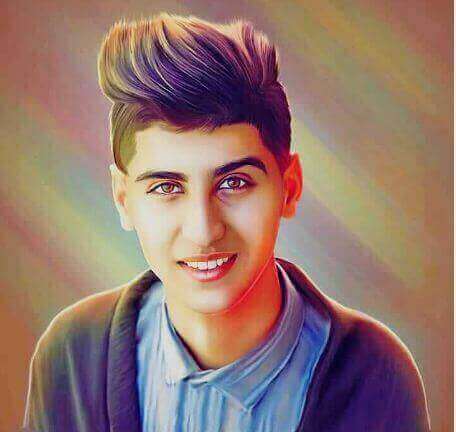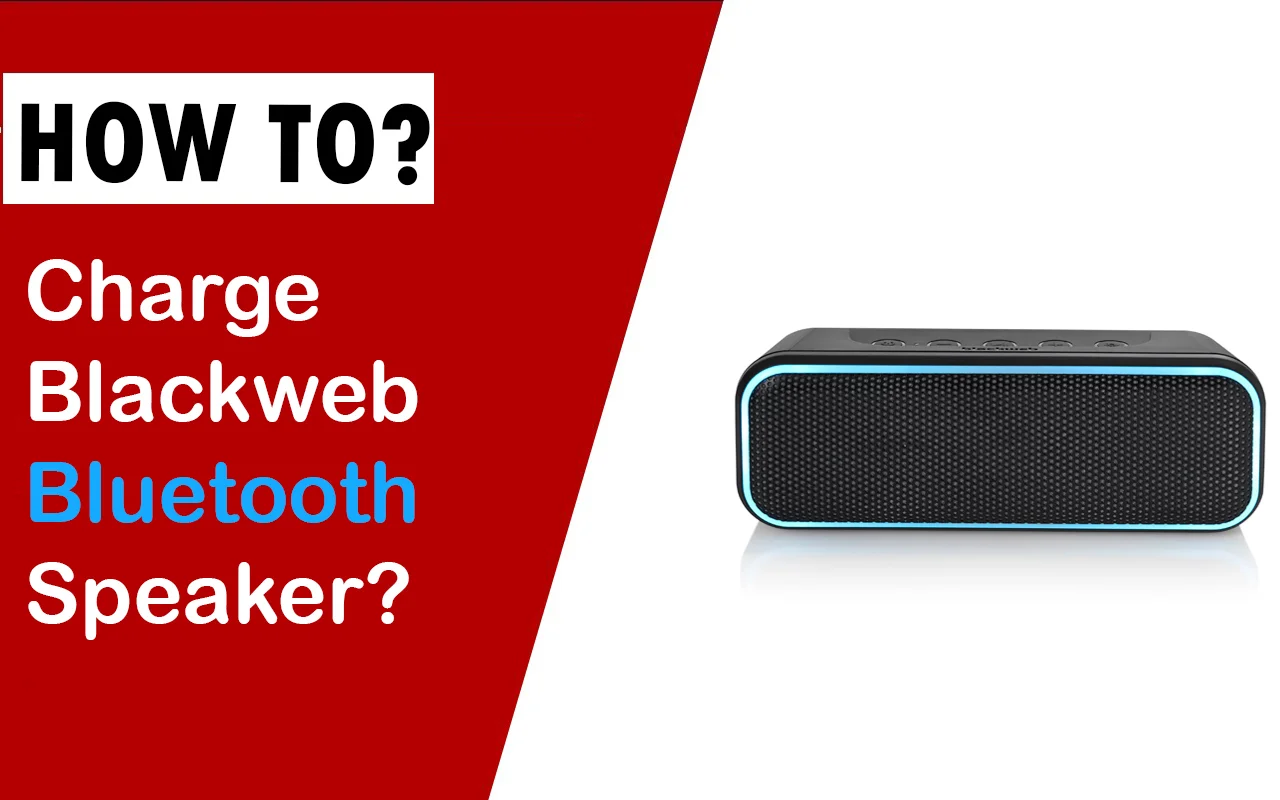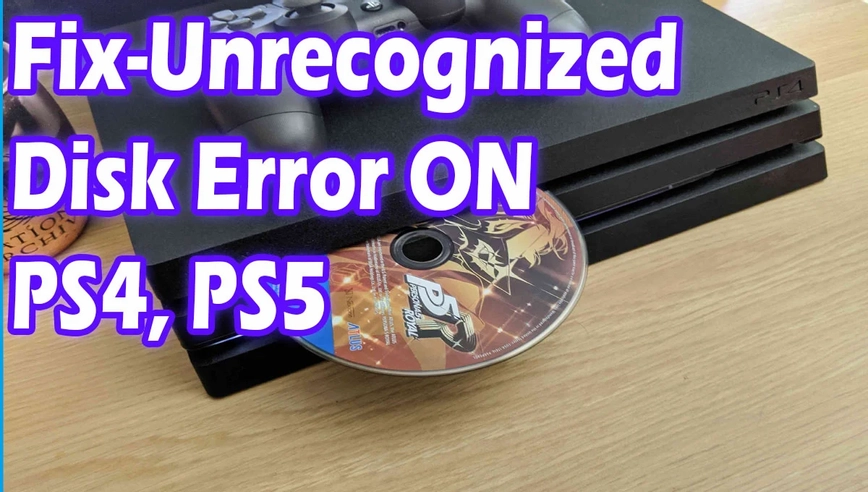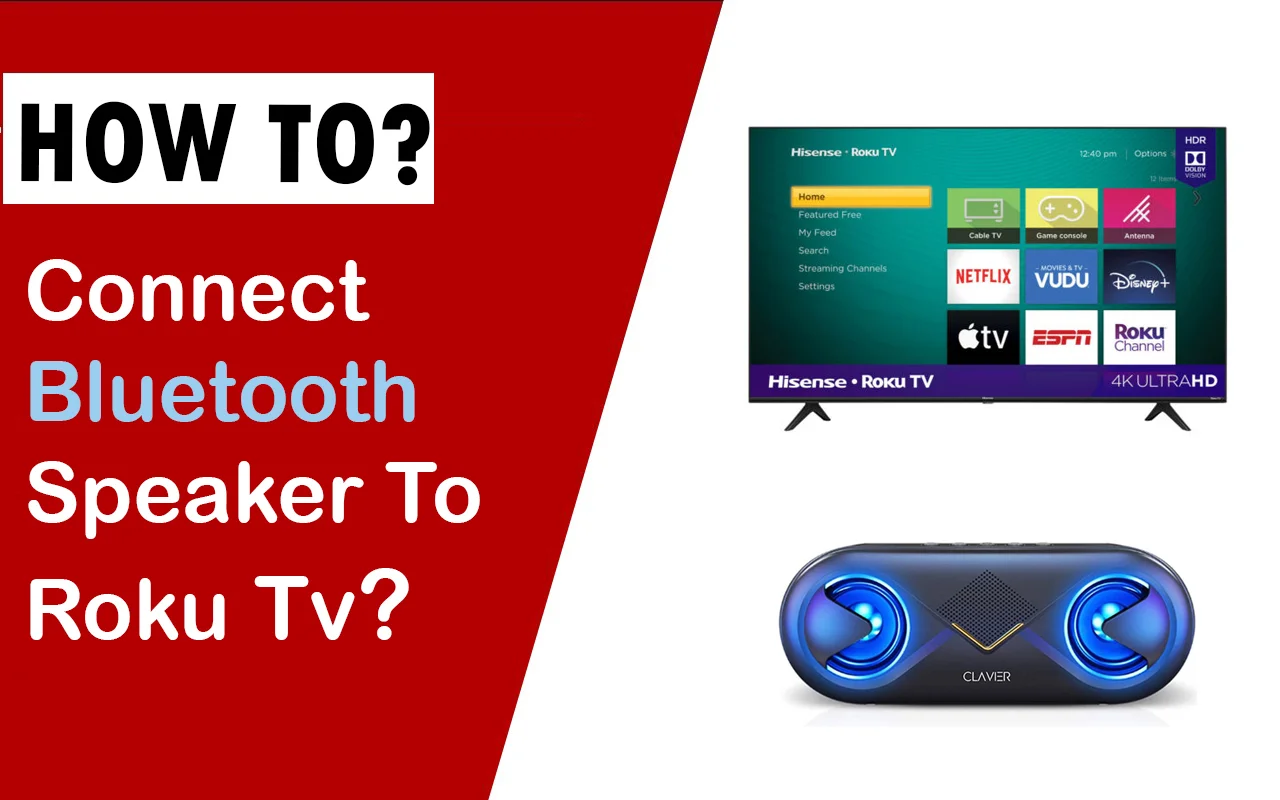Some people need to repair Xbox One controller, or there may be some other reasons to unpair Xbox One controller; without knowing the proper procedure for unsync Xbox One controller, maybe feel frustrated, and then you may search for the solution and unsync controller and try different other ways to unpair like pulling out the Xbox One controller batteries that don’t work. When you Power ON and press the Xbox One button, it never blinks and shows normally connected and working with Xbox One. So, no problem, just you have to follow the below steps only to unsync Xbox One controller.
- Plug a USB Type-C cable with your controller.
- On the other hand, you have to plug another side of a USB cable with your PC or laptop USB port.
- On the top of your Xbox One wireless controller, you will find a small button.
- Hold down the button for a few seconds.
- That’s all, and only you have to unplug the cable, and the button of your PS4 controller light will start blinking, which means that the controller is not connected with your XBOX One, and it is proper from Unsync Xbox One.
How to Unpair / Unsync Controller Xbox-One Controller
Suppose you have Xbox Series X/S, and you need to Unpair your Xbox controller directly, and you don’t know about the procedure of Unsyncing Xbox-One Controller. In that case, then below, team Technikaya makes a simple procedure for you, and to unpair, your Xbox Series X/S controller, follow the steps below.
- Find the Sync button on your Xbox One controller, which you will find on top of the controller.
- You must keep holding your Sync button on the Xbox One controller.
- Wait for twice the vibration.
- After your Xbox One controller vibrates twice, it indicates that your controller is fully unpaired from your Xbox One.
- Now, when you turn on your Xbox One controller light will start to blink, and when you connect your Xbox One again with the console, its Xbox controller light will stop blinking.
Xbox One Light Blinking Speeds
On your Xbox One controller, there are two blinking light speeds.
- Slow light blink
- Fast light blink
The fastest light blink of any Xbox One controller means that the controller is in bind mode. For example, if you Unsync Xbox One controller from the console using the sync button (bind-button), then your Xbox One light blinks fast, and your controller searches for available consoles to connect with the controller.
How To TURN OFF Xbox One Controller?
We will show you two ways to turn off your Xbox One controller. The first one is the easiest way to turn off any Xbox One controller, which is given below:
- Check Xbox-Light Button.
- Press and Hold Xbox-Light Button for 6-Seconds.
- After pressing the light button for 6-sec, your controller will turn off.
- When your Xbox-One controller lights off, then it means now the controller is a turn-off.
- If you want to reconnect your Xbox One controller to the Xbox One, then just go ahead and just press the Xbox-Light button again, and it will sync up to your console.
- Remember, there is no need to press the Sync on the back button of the controller.
Now the second way that you turn off your Xbox One controller is given below:
- We have to press and hold down the light button of the Xbox One once again, which pops the menu on your screen.
- The menu will allow you to turn off your Council, Controller, or Restart Xbox One.
- Suppose your Xbox-One controller is turned off and you cannot turn off your council with-it.No a problem; you simply go to your council and press the Xbox button once, which will put it into standby mode, and then you have to Press the XBOX button for up to 10 sec and hold down which will turn off you Xbox one council.
Also, Check: How To Fix Unrecognized Disk On My PS4
Also, Check: How To Deactivate Ps4 Without Waiting 6 Months
What benefits do you get after resetting the Xbox One controller?
If you are facing issues in your Xbox One controller, such as input lag, flashing light bar, or Unsyncing issues, these errors will automatically fix after Xbox One factory resetting.
How to fix Xbox One controller freeze?
If your Xbox One controller is kept freezing and does not respond properly, then on the controller, you have first to press the menu button. Now you have to Go to Settings and then to Power & start-up option. You just have to highlight the Power mode and press the “A” button, which sets your Xbox One to energy-saving.