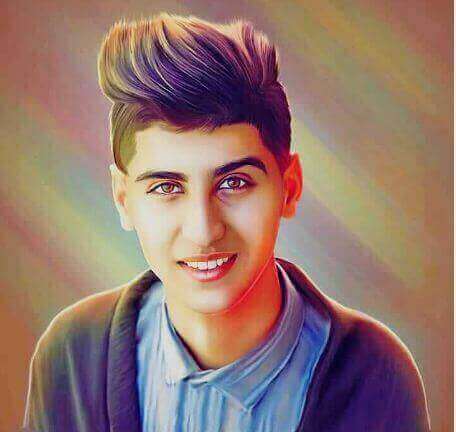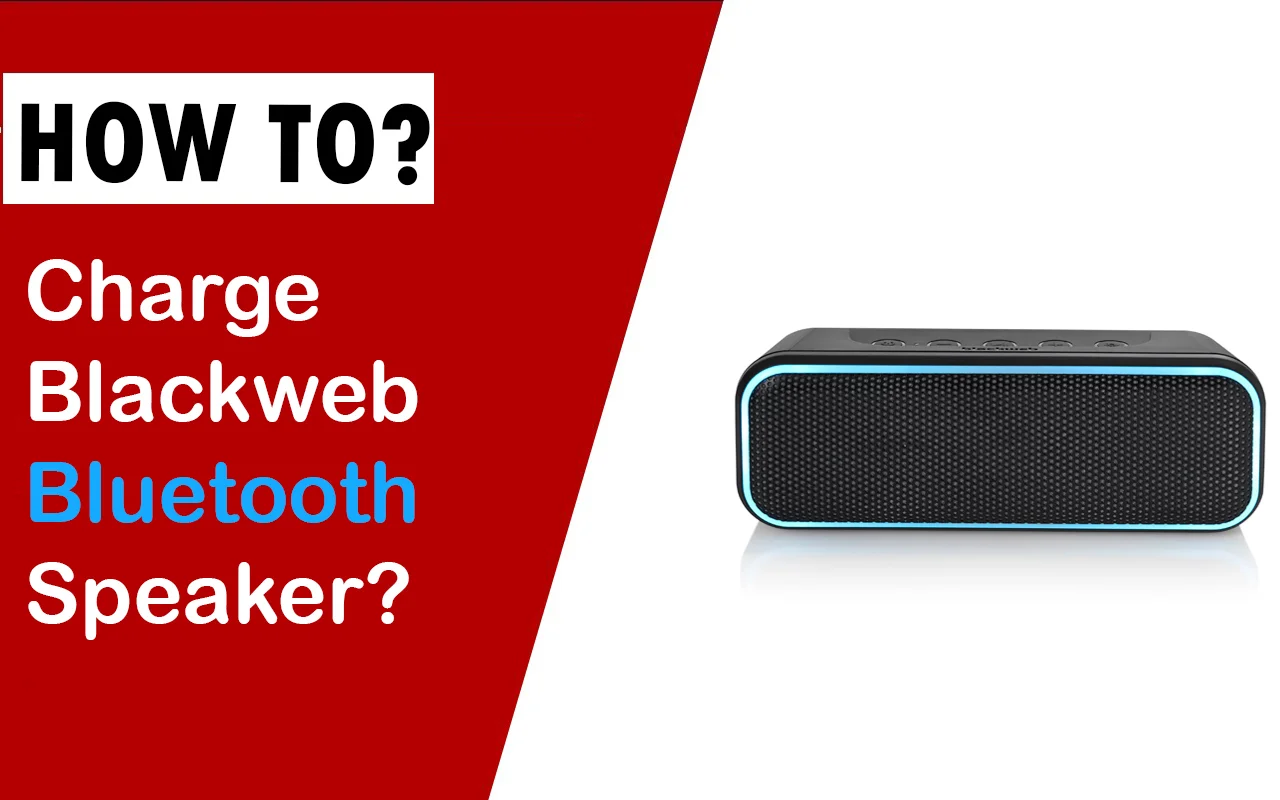If your Playstation disk is not working, don’t worry because, in this informative article, we will solve this unrecognized disk problem. After some research, we will give some tips and tricks for solving unrecognized disk errors in your PS4 and PS5.
First, you have to check whether your disk has big scratches or not because scratches may be a big reason your disk is unrecognizing on your ps4.
Now check to make sure when you stick your disk in your ps4, then you hear a weird sound or not. If you hear an odd sound, then we have no problem; we will show you the easiest way to fix an unknown disk error in the pretty easiest way.
Check Recent Updates Of Ps4 To Fix Unrecognized Disk Issues
Disks also don’t work in ps4 when the recent Update of ps4 comes and which causes the ps4 and then the disk reader doesn’t read the disk correctly, and then you face unrecognized disk problems. Dot worry about that and follow the below steps:
- Hold down the PS4 controller button.
- Go down to the Power option on your screen.
- Then Power off your PS4, PS5
- Now, you have to put your ps4 into Safe Mode.
- Locate the PS4 Power Button.
- Hold down the power button for 10 seconds.
- After 10 seconds, you will hear the sound of a beep.
- Hook your ps4 USB controller.
- You will find the menu on the screen, and you have to select the 3rd option (Update system software); after pressing this option, you will see three new options.
- Update form USB storage device
Update from disk update using the internet. You have to select the Update utilizing the internet.
The latest version updating will start; after an update, you only have to check your disk.
Note: If this method wouldn’t work, then you can also follow our other procedures, which are given below.
The Easiest Way To Fix An Unrecognized Disk
Using a Microfiber cleaning cloth is the best way to clean any disk, and the thing you have to do is you have to take a microfiber cleaning cloth.
Use A Microfiber Cleaning Cloth To Fix Any Unrecognized Disk
The microfiber cleaning cloth’s main benefit is that when you clean your disk with this cloth, it will not make any scratch on your disk and remove all of the material on it. So follow the steps below:
- First, you need a clean microfiber cleaning cloth.
- Now take a disk you want to clean and clean all residual materials on your disk properly.
- Mostly the disk doesn’t work because of scratches or residual materials, but it might be possible to work correctly if you use this method.
Conclusion - How To Fix Unrecognized Disk On My PS4, PS5
After following the steps correctly, you will quickly fix the unrecognized disk error you face on your ps4. Most people face this problem due to a dirty disk or a disk which has big scratches.
Before sticking your disk on your PS4 and PS5, you need to clean it because it may affect your Ps4 disk scanner. The other thing to remember by any PlayStation 4 or 5 users is that it is updated.
If you never update your Ps4, then you might face unrecognized disk errors in the future. If you have done both steps correctly, never get any results, and still face unrecognized disk error, then read different articles and get help from the PlayStation Support Website.
Can I Fix The Unrecognized Disk Error Using A Microfiber Cleaning Cloth?
Yes, sometimes your disk is badly dirt, and that’s why your ps4 gaming console optical drive does not recognize your disk correctly. So cleaning the disk with any Microfiber cleaning cloth is the easiest way to solve unrecognized disk errors.
What Are The Benefits Of The PS4 New Update?
There are many benefits of the PS4 new Update, and it is like as your smartphone gets the latest updates to keep secure your data then same your ps4, ps5 get latest updates for fixing bugs, crashes and you get the latest ps4 avatars, games, and other things.
Can I Fix My PS4 Disk Scratches?
It depends upon which type of scratches you have on your ps4 disk. If your disk has big scratches, you cannot fix them, but if your ps5 disk has shallow scratches, there are some ways to fix them.